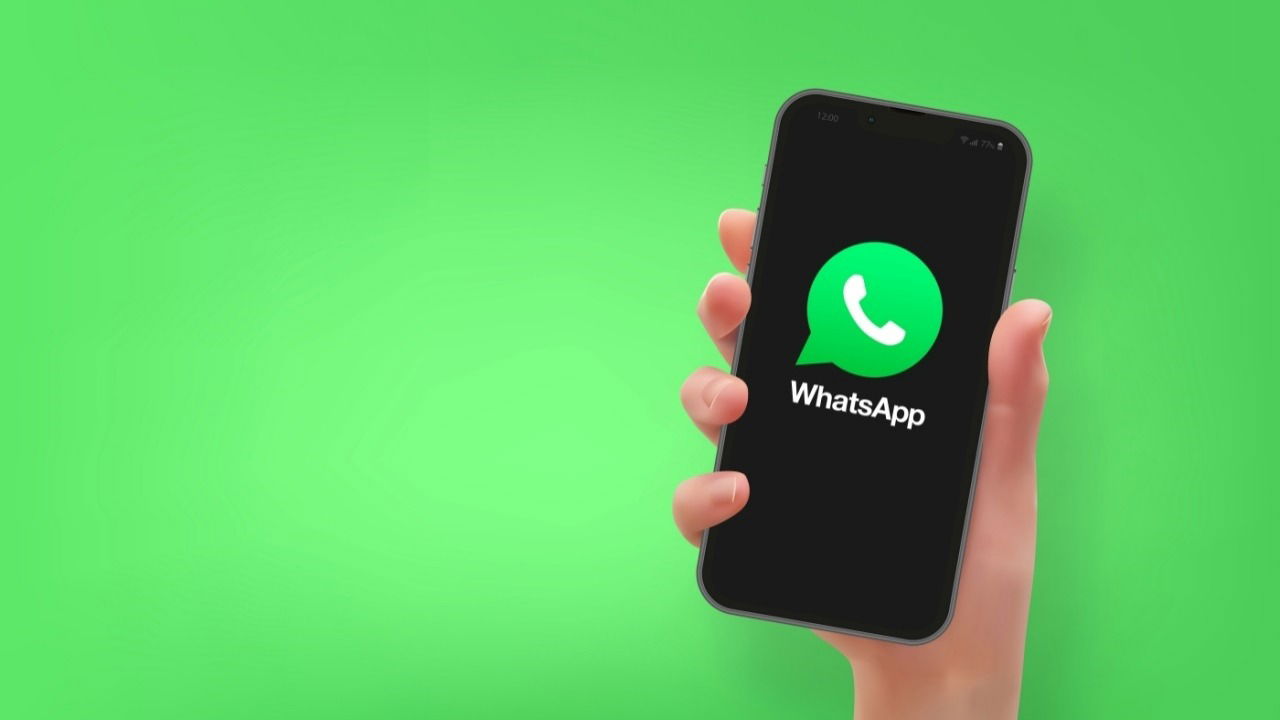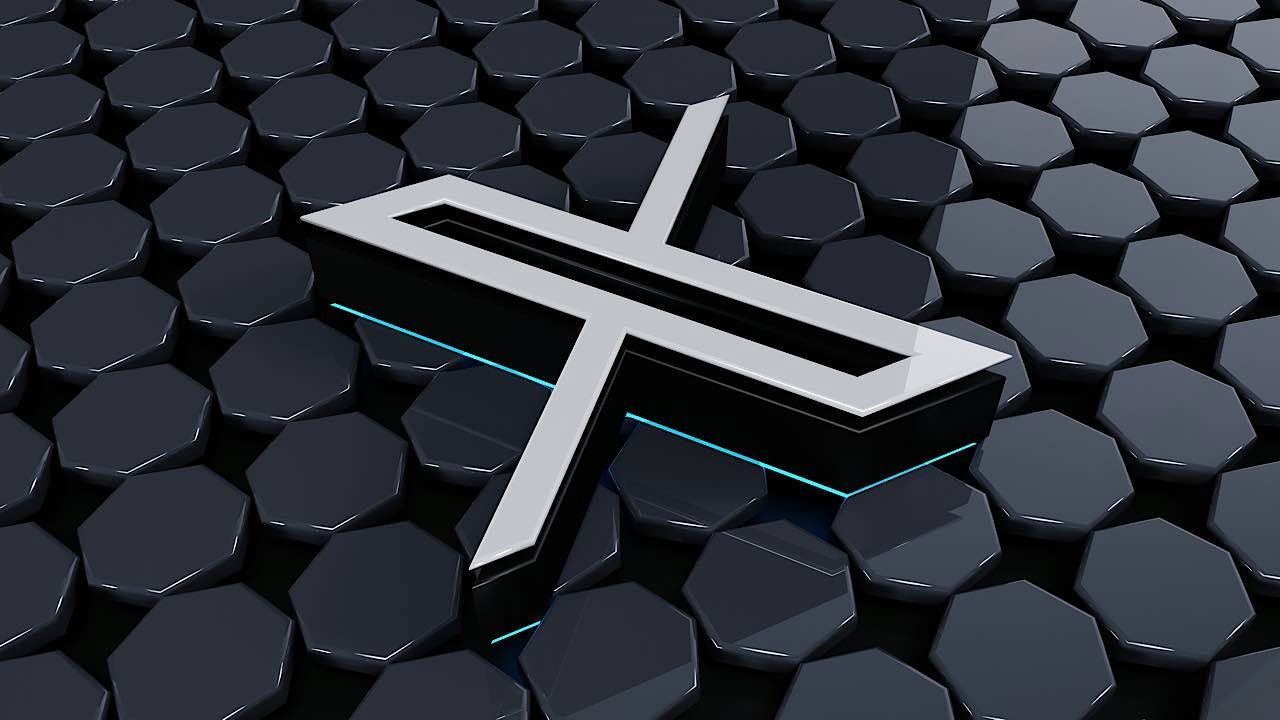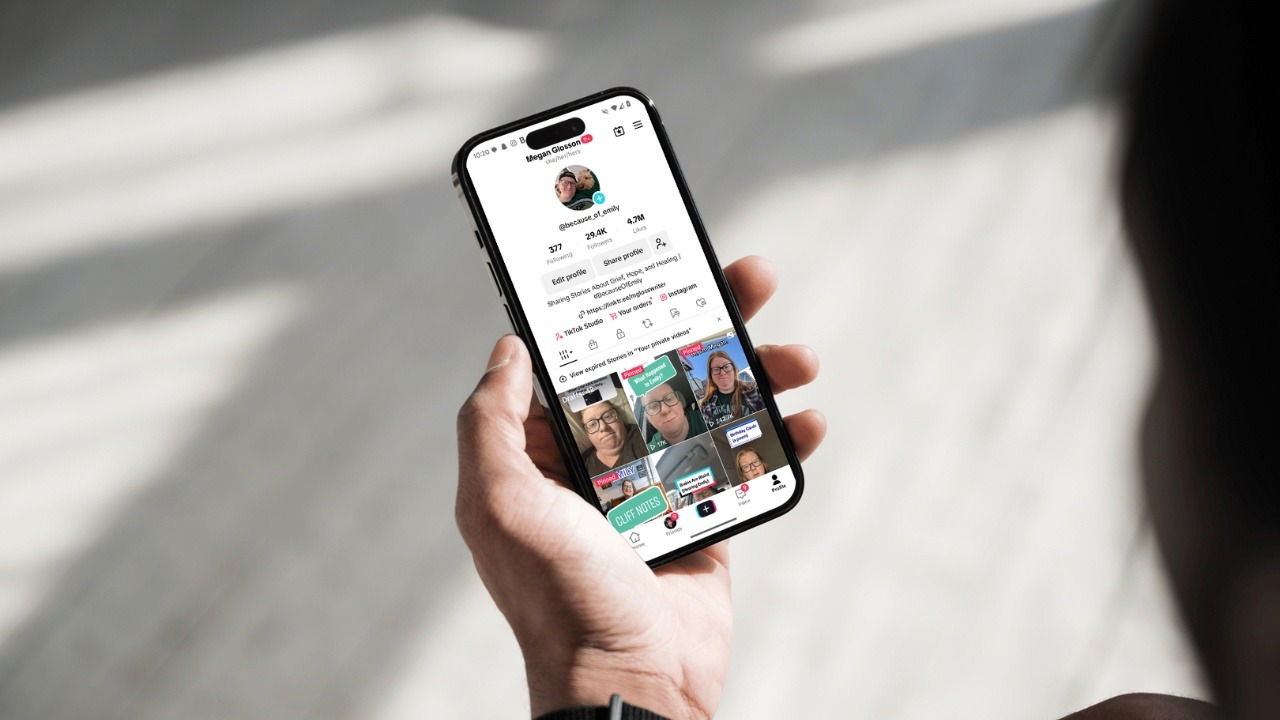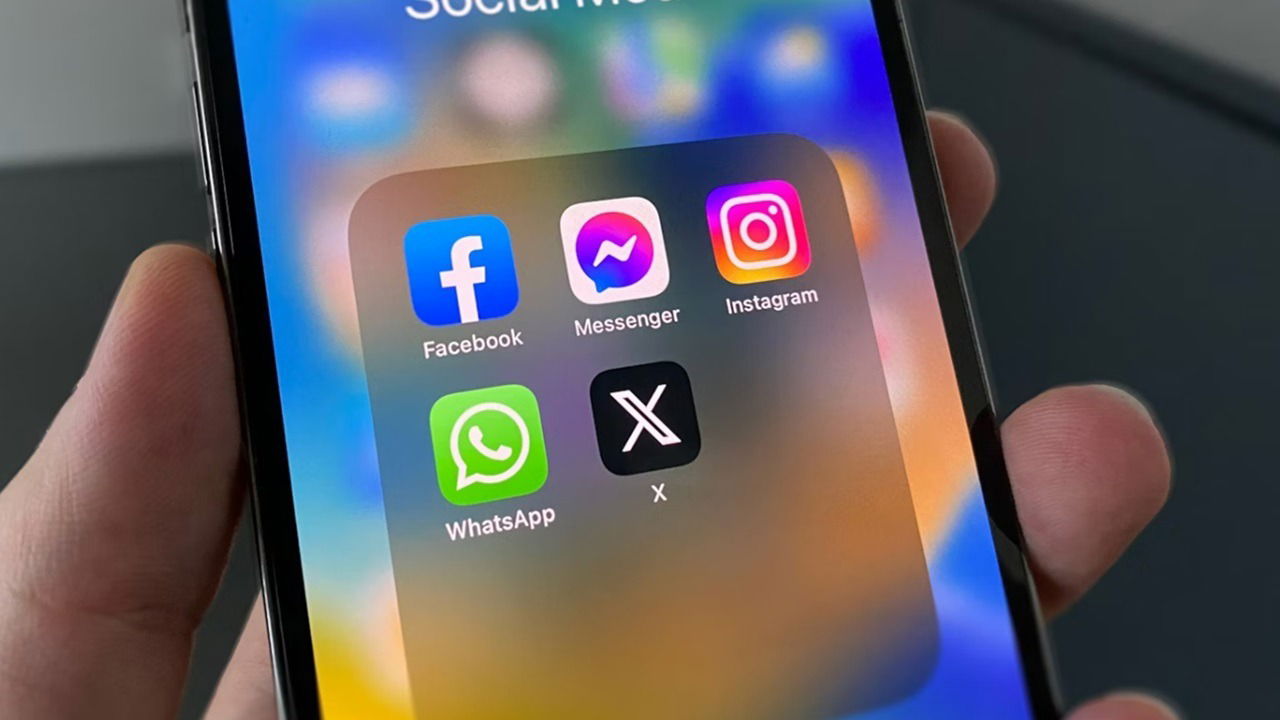X, formerly known as Twitter, has introduced a controversial update to its terms of service. Users are now required to consent to their data being used for training AI models to continue using the platform. If you’re concerned about what this means for your privacy, this could be the right time to delete your X account.
Good to know: if you love the old Twitter, perhaps you want to follow others and migrate to Bluesky.
Before Deleting Your Twitter Account
Before you delete your X (Twitter) account, you may want to save a copy of your app data for safekeeping. The snapshot includes your profile information, tweets, Direct Messages, Moments, and your media (images, videos, GIFs, etc.). You also get to keep your list of followers and the accounts you follow, your address book, and the Lists you’ve created or followed.
PC
Open X in your browser, and click the More button in the left side menu.
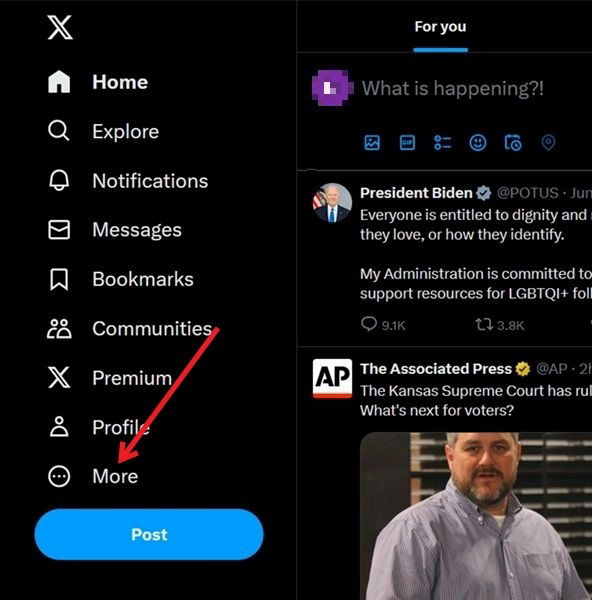
Click on Settings and privacy.
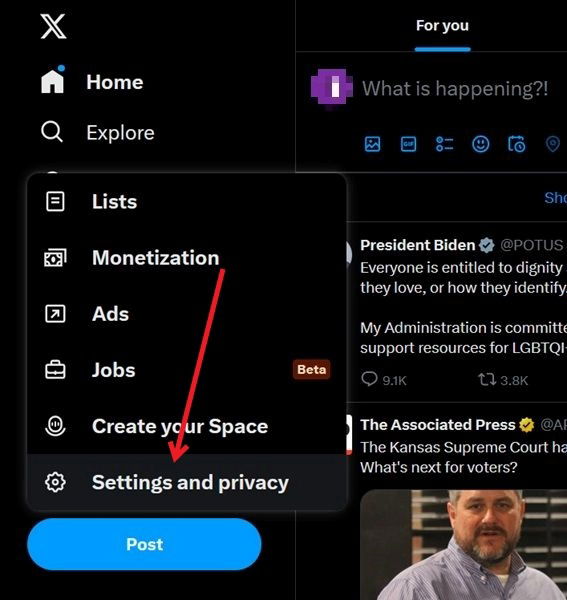
Go to Your account -> Download an archive of your data.

X will send a code to your email address to verify that it’s you. Type your password, and press the Next button to continue.
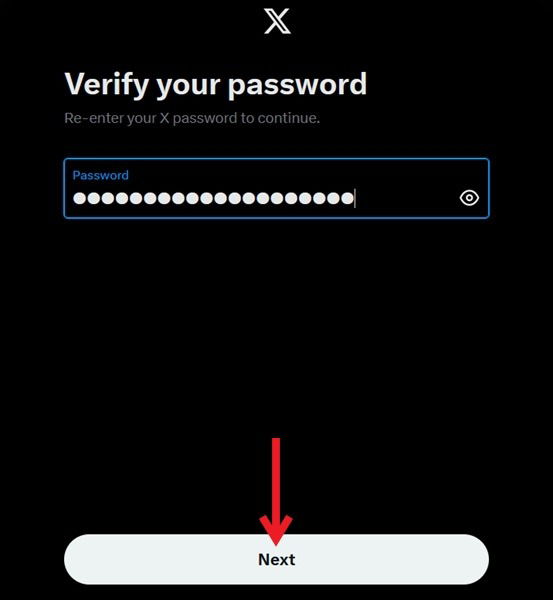
Press the Request archive button on the right.
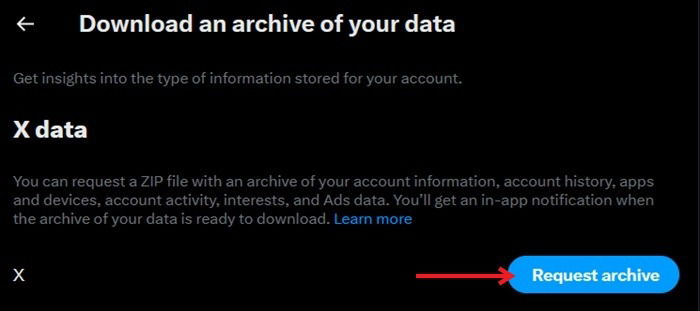
Twitter will let you know when your data is ready to download. It can take up to 24 hours or longer for the data to become available.
X will send you an email that contains a link. Click it to start the download process.
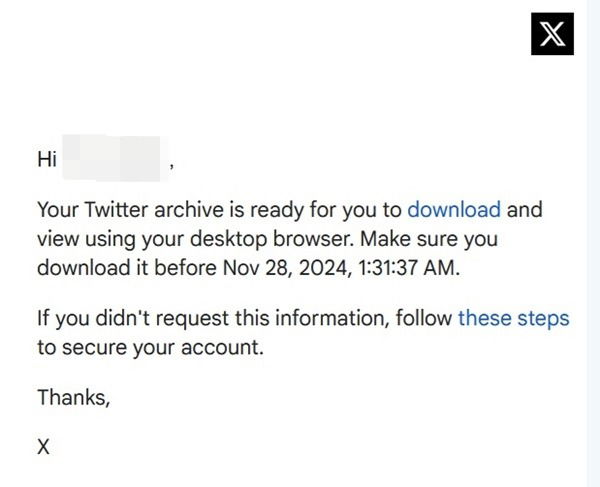
You’ll be redirected to X, where you’ll need to input your password again. Press the Download archive button.
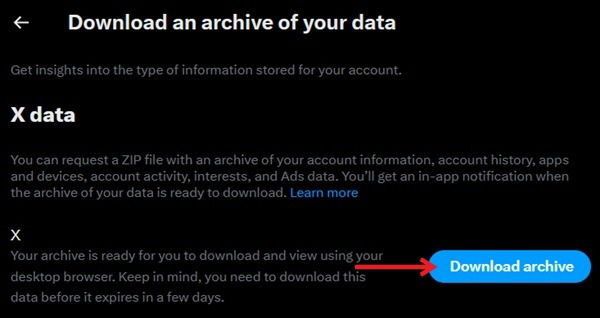
Click Download archive again.
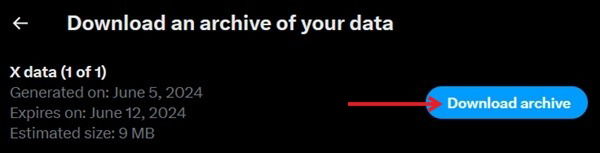
A ZIP file will be downloaded to your PC. Once the file is on your device, unzip it, and launch the “Your archive.html” file. It will open an easy overview of all your information.
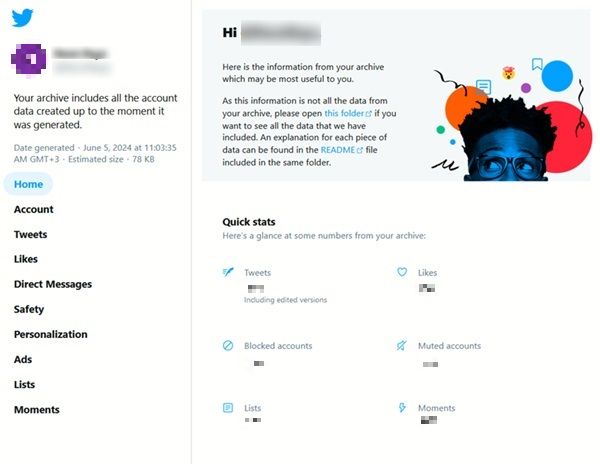
Mobile
Open the app, and tap on your profile picture in the upper-left corner.
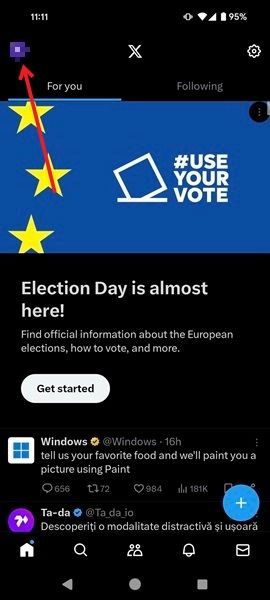
Press on Settings & Support at the bottom, then on Settings and privacy.
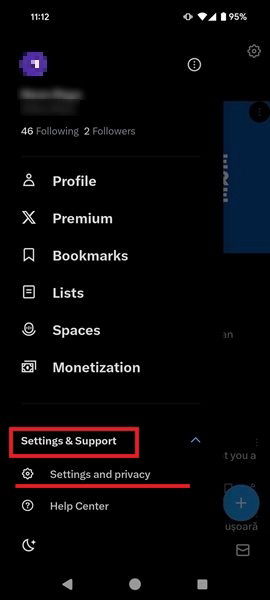
Tap on Your account.
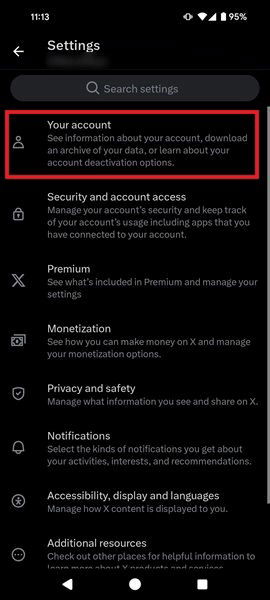
Select Download an archive of your data.
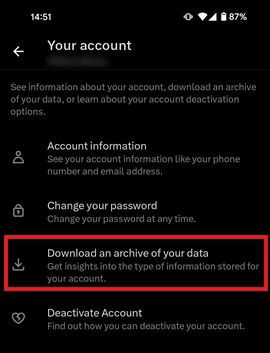
Verify your password, and press Next. Press the Request archive button to get the process started.
Tip: learn how to mute words and hashtags on X.
What Happens Once You Delete Your X Account?
If you decide to go through with deleting your X account, you should be aware of a few things:
- You can restore your account within 30 days of deleting it if you change your mind. For 30 days, your account will be merely deactivated, not completely erased.
- Some of your account information could still appear in search engines, such as Google or Bing, even after you’ve deleted your X account.
- Mentions of your X account’s username in other posts will continue to exist. However, they won’t link to your profile anymore, as your profile will no longer be available.
- If you wish to change your Twitter username or your associated email address, you don’t need to delete your account to do so.
- Once the deactivation period ends, and your account gets deleted, all your posts, Direct Messages, and other activity on the app will be permanently removed.
Disconnect Third-Party Apps from X Account
Before learning how to delete your X account, you may need to do one more thing. X notes that if you have previously authorized third-party app access, you may be indirectly logging in from another app. Since logging in again within the 30-day deactivation period reactivates your account, you should revoke third-party access before deleting your account as a privacy precaution.
PC
On Twitter, go to More -> Settings and Privacy -> Security and account access -> Apps and sessions -> Connected apps.
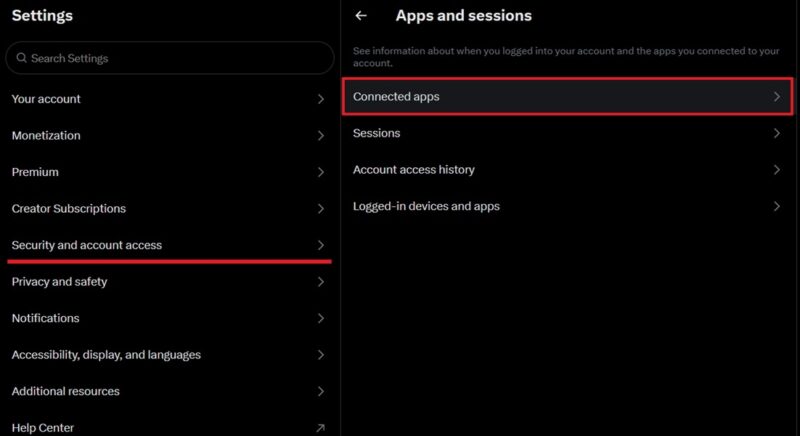
Select the first app in your list.
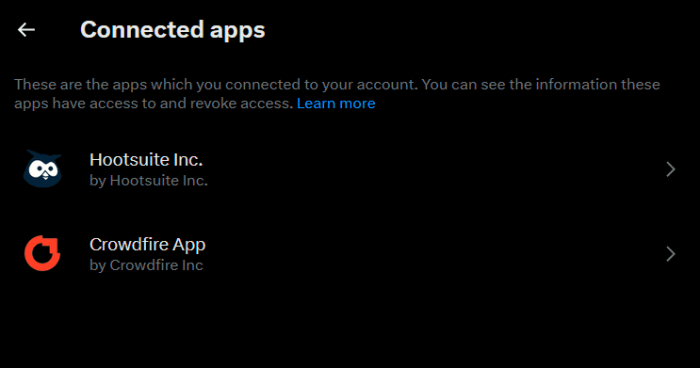
Click the Revoke app permissions button, then move to the next app.
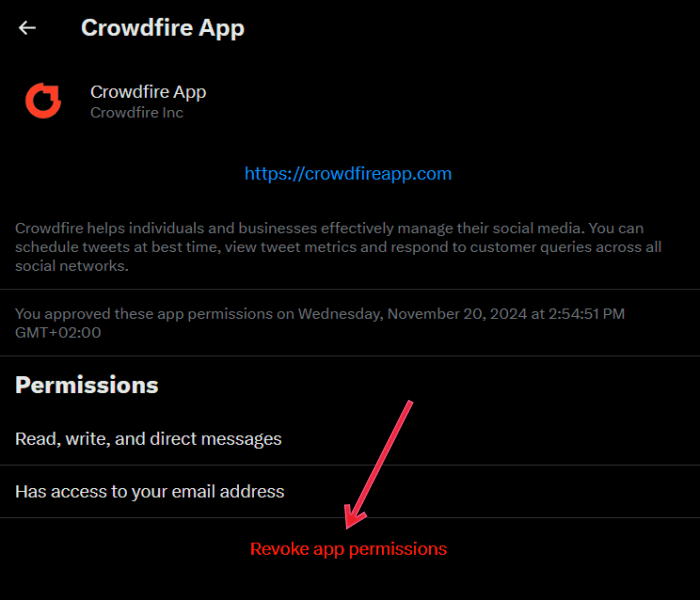
Mobile
Go to Settings & Support -> Settings and privacy after pressing your profile picture on the left. Navigate to Security and account access -> Apps and sessions -> Connected apps.
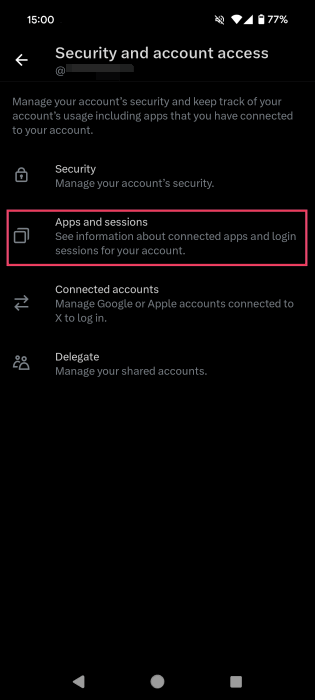
Continue this process app by app until all apps have been disconnected.
How to Delete Your X Account
PC
Navigate to More -> Settings and privacy -> Your account, and click Deactivate your account.
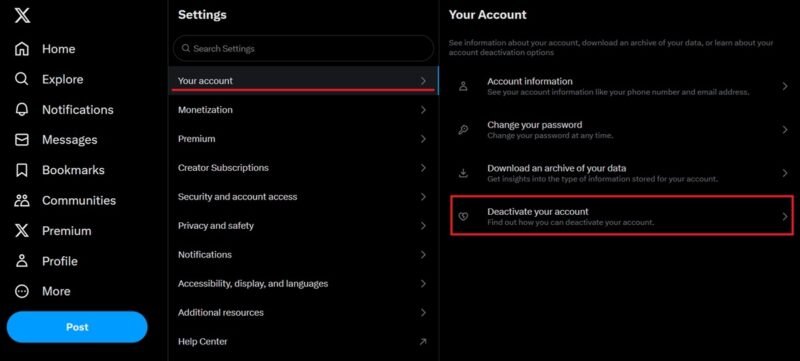
Press the Deactivate button.
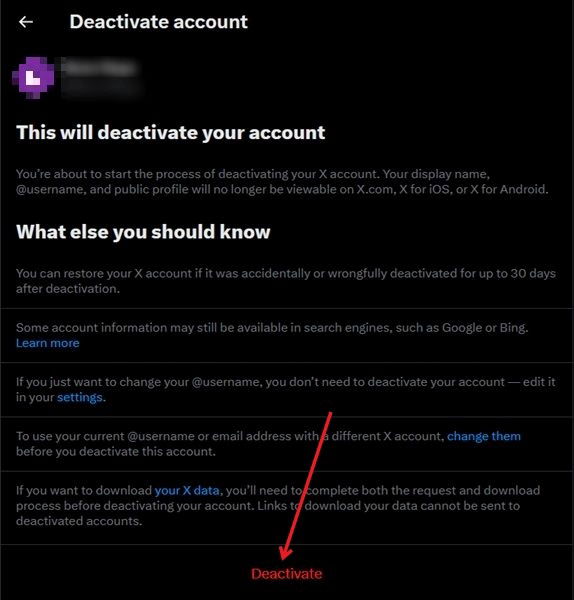
Type in your password, and press Next.
Your account will be deactivated. In 30 days, X will permanently delete your account.
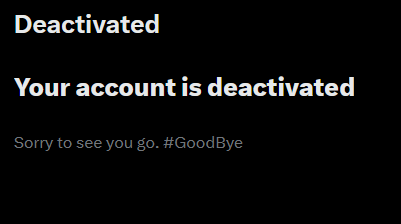
Good to know: learn how to save GIFs from X on your device.
Mobile
Go to Settings & Support -> Settings and privacy after pressing your profile picture on the left.
Navigate to Security and account access -> Apps and sessions, and revoke app access.
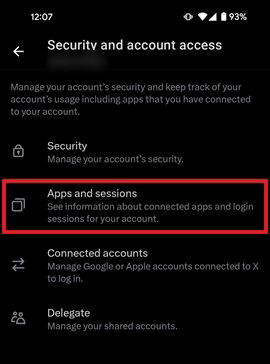
Go back to Settings, and tap on Your account -> Deactivate Account.
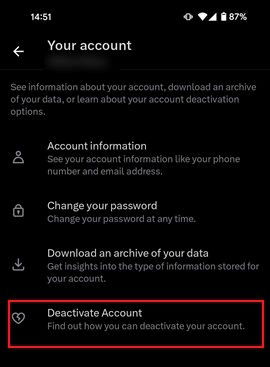
Press Deactivate and input your password to begin the deletion process.
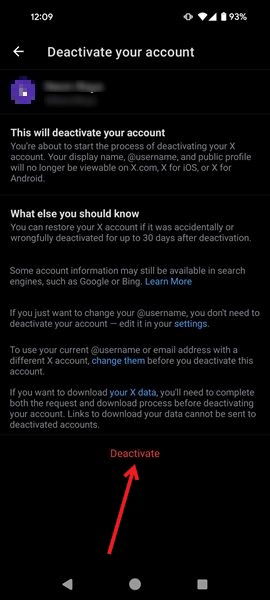
Tip: learn how to keep your social media accounts safe by enabling two-factor authentication.
How to Reactivate Your Twitter Account
If you decide that you wish to reactivate your X (Twitter) account, you have a 30-day window to do so.
Open the X (Twitter) official page or the app. Press the Sign in button.
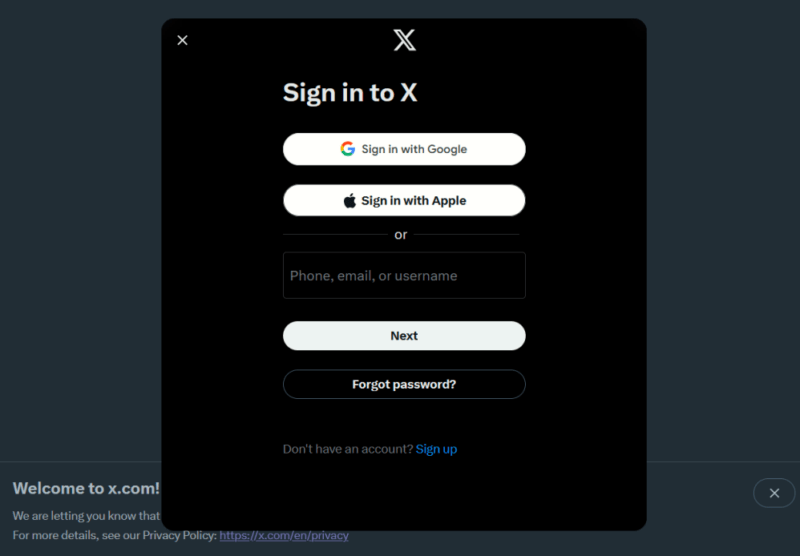
Type in your phone/email or username associated with the account you wanted to delete. Input your password.
A pop-up will ask if you want to reactivate your account. Press Yes, reactivate to be logged back in to your X account.
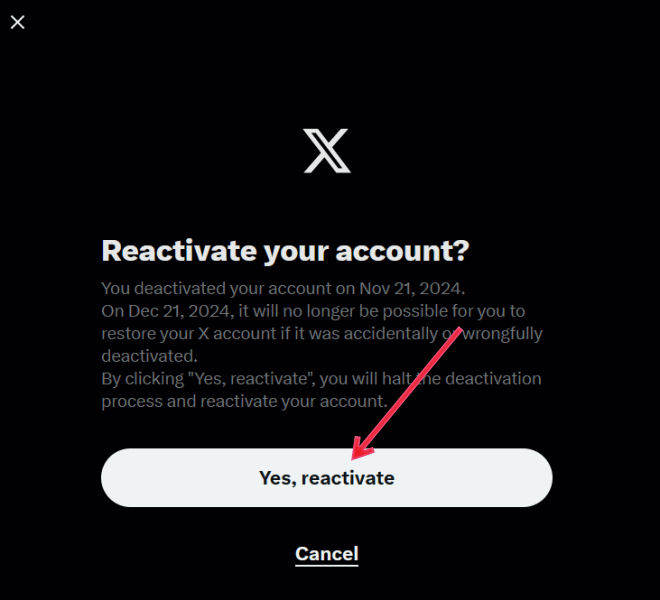
After 30 days, your X account will be completely erased. You will no longer be able to bring it back and will need to create a new account from scratch.
FYI: check out these tools to design amazing social media graphics.
Now that you’ve deleted your X account, you may want to take further steps to minimize your social media presence. Read on to learn how to delete your Facebook account and remove yourself from Instagram to reclaim your life.
Image credit: Unsplash & Flaticon. All screenshots by Alexandra Arici.
Our latest tutorials delivered straight to your inbox