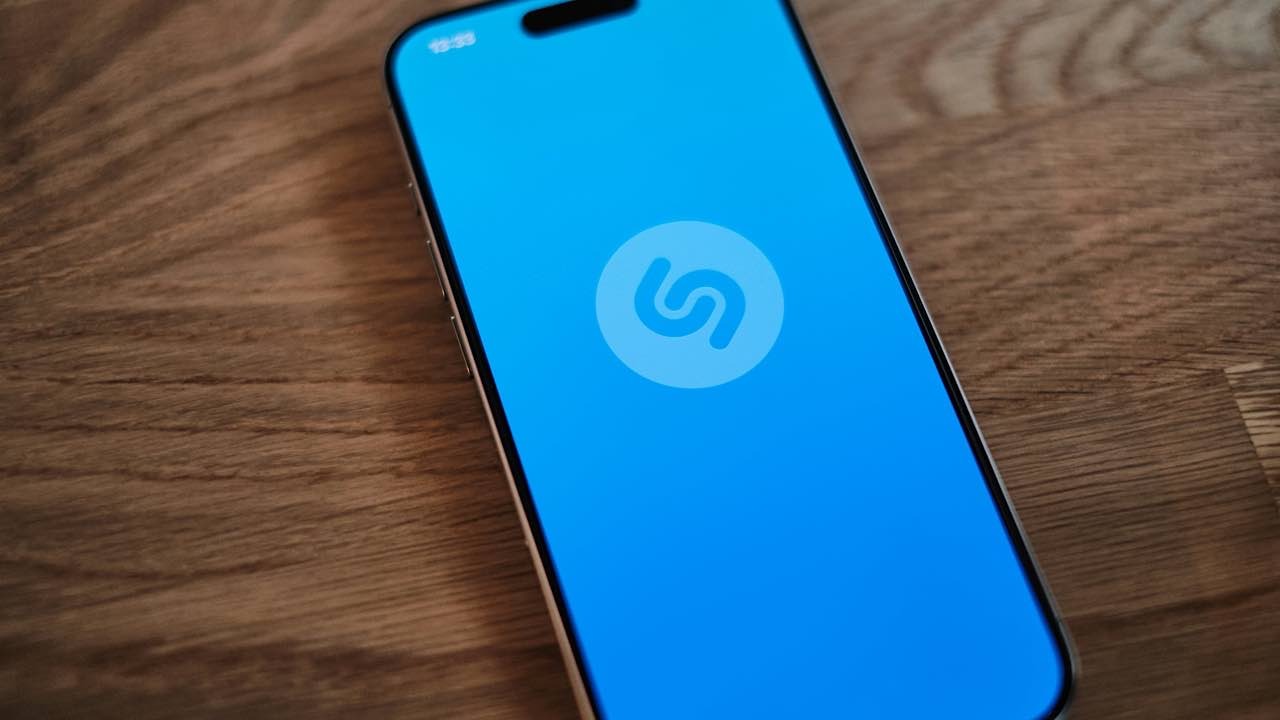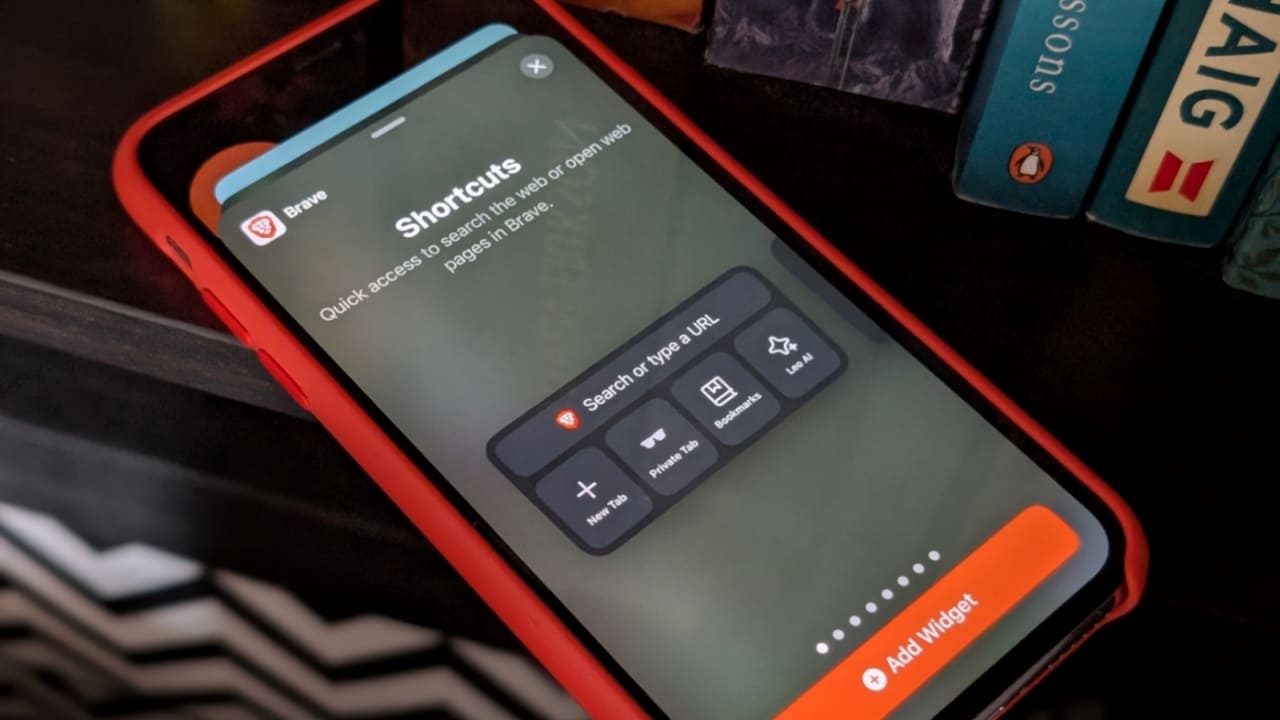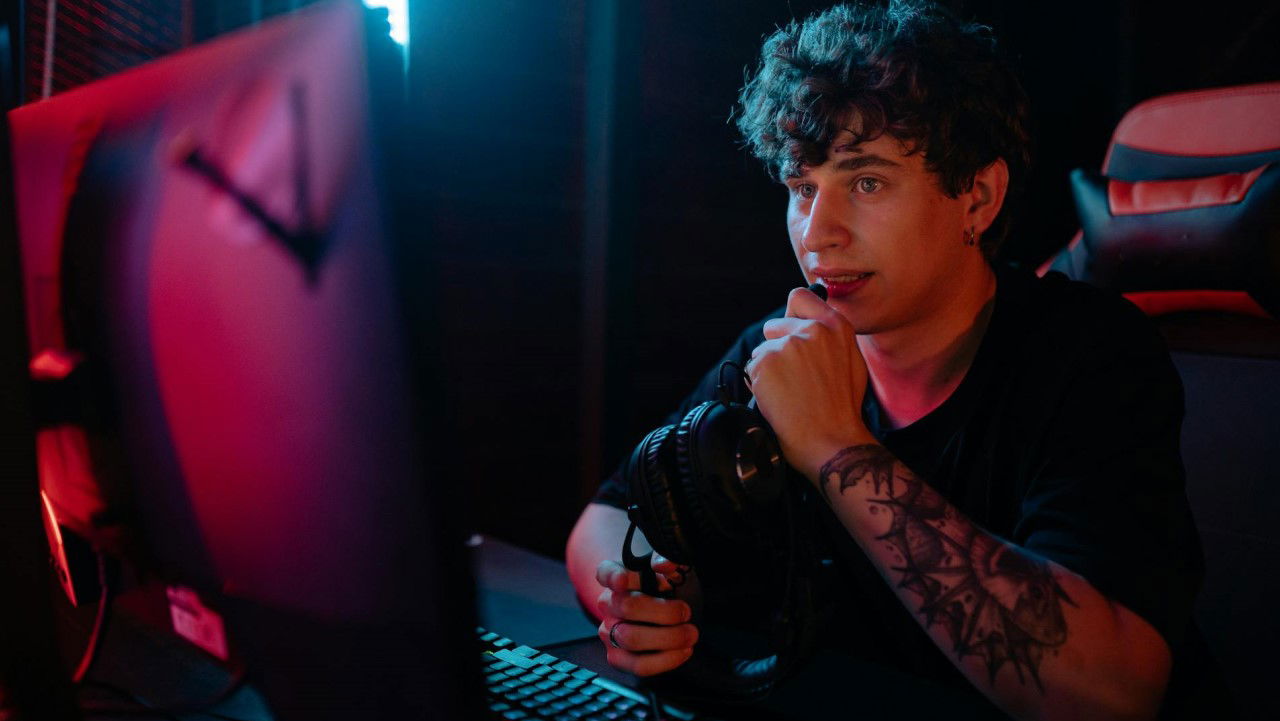If you’re one of those people who can’t even glance at their phone in a moving car or bus without that familiar wave of nausea, you’re definitely not alone. Many of us have tried a quick scroll or check-in on the go, only to get hit by that queasy feeling. Whether it’s mild discomfort or full-on motion sickness, it’s enough to make you avoid your phone altogether. But now, with iOS 18, there’s a new motion sickness iPhone setting to help make traveling with your phone a lot easier.
The New Vehicle Motion Cues Feature
With iOS 18, Apple has introduced the Vehicle Motion Cues feature. This is a smart solution for those who get queasy trying to use their phones on the road. This nifty iPhone setting syncs the screen’s movements with the actual turns, stops, and starts of your vehicle.
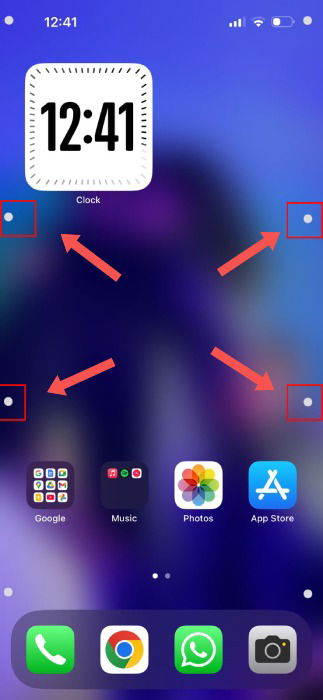
According to Apple, motion sickness while using phones is caused by a conflict of the senses. While operating your phone on the road, your body knows it is moving. However, your brain, stuck on a static screen, does not. The resulting brain-body disagreement brings over queasiness and waves of nausea, rendering users unable to look at their screens in moving vehicles.
The motion sickness setting in the iPhone simply puts animated dots on the edges of the screen. They represent the vehicle’s motion, and move with it, reducing the sensory conflict a user goes through.
Enable the iPhone Motion Sickness Setting
First off, head to your iPhone’s Settings app. Go to General → About, and ensure that your iPhone is running on the iOS 18 version. Here’s a handy list from the folks at Apple showing all the iPhones that are compatible with iOS 18.
Next, select Accessibility, and you will see the Motion option available to select. Select it to go to the Motion settings menu.
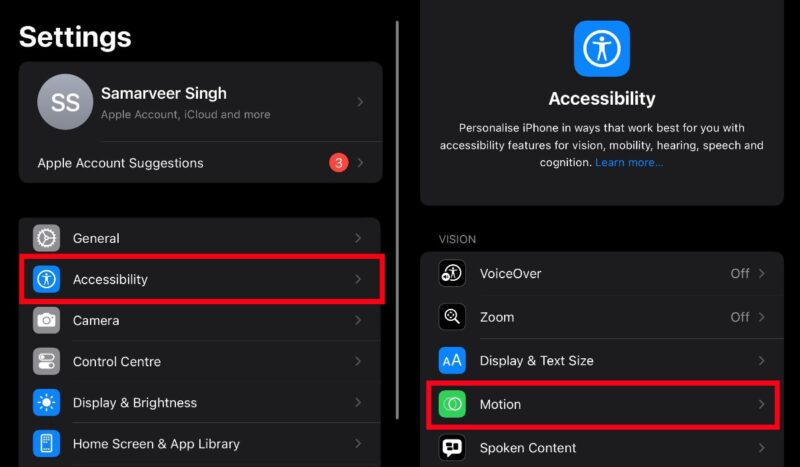
Once in the Motion settings, you should see the Show Vehicle Motion Cues option. After selecting it, you will see options to turn the motion sickness iPhone setting on or off. You can even put it on Automatic, where the motion cues will appear on the screen when the iPhone detects you are in a car.
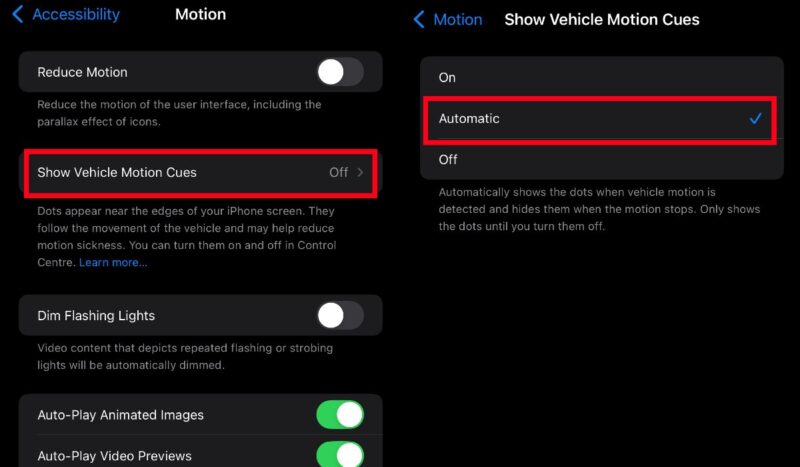
Alternatively, you can simply swipe down from the right of the iPhone screen to open the Control Center. Once there, hold down on any blank space in the Control Center. Once the quick widgets become customizable, press Add a Control on the bottom of the screen.
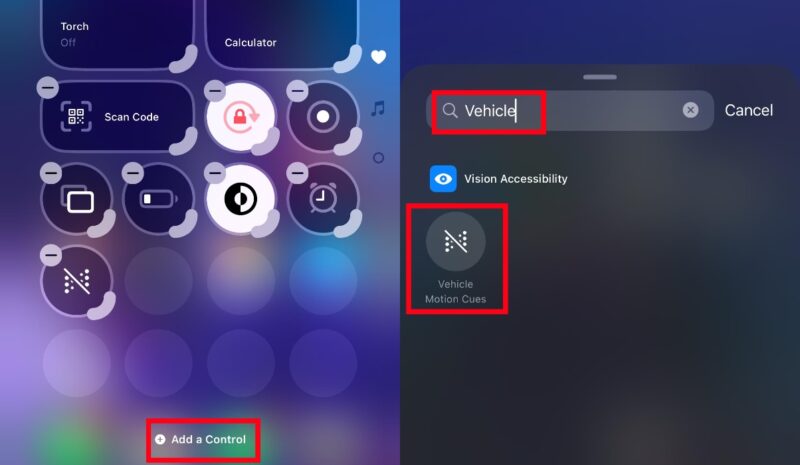
From here, simply type in ‘Vehicle’, and you should see the Vehicle Motion Cues quick widget appear. Press on it to add it to your iPhone’s Control Center. This will be one of the many great widgets on the iPhone.
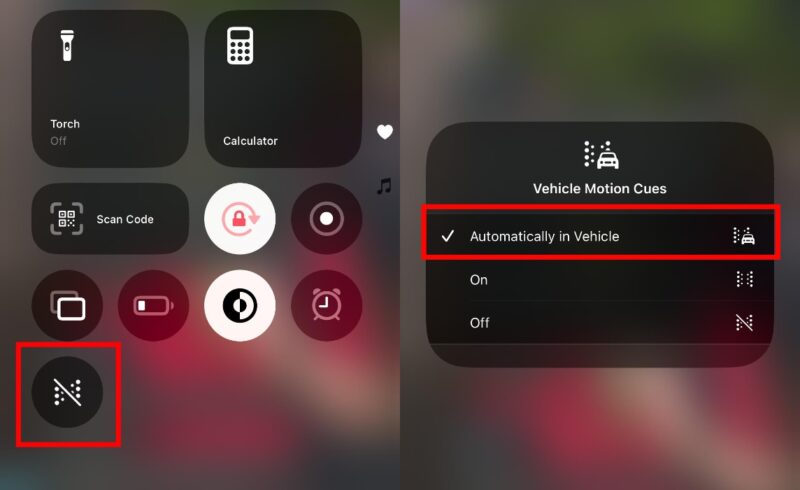
The motion sickness iPhone setting is now a button press away from the Control Center.
Alternatives for Android Users
If you use an Android phone and suffer motion sickness while on the road, fret not. While Android users might not be able to simply toggle motion sickness features in their phones, there are some apps they can use for the same.
The first app any Android user can use to have animated motion cues on their screen is the KineStop app by Urbandroid.
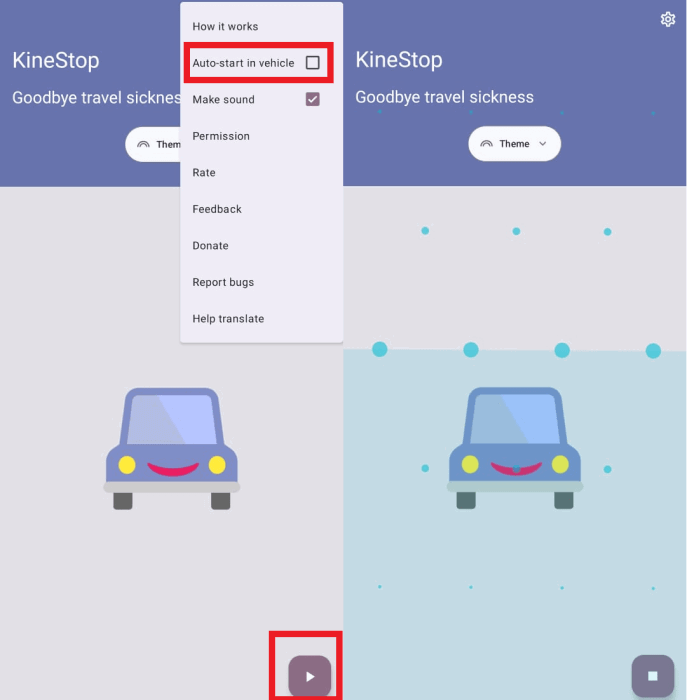
Once you run the KineStop app, it will ask for permissions to draw over other apps. Grant it the necessary permissions and you’re ready to go. Hit the play button on the bottom-right corner and the animated motion-matching dots should appear on your screen. You can also choose to auto-start KineStop when you’re in a moving vehicle.
Another motion sickness app on Android is MotionEase. The animated dots on the screen from MotionEase more closely resemble those from the motion sickness iPhone setting.
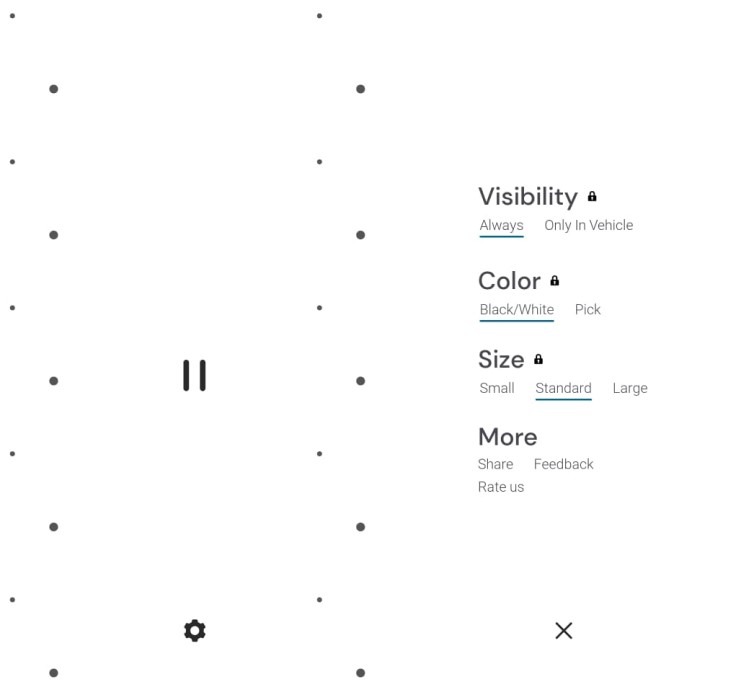
After running the app, simply press the big play button in the middle of the screen. After you have approved all the permissions the app requires, your Android phone’s screen should have virtual animated motion cues on it.
These vehicle motion cues certainly help a great deal when dealing with motion sickness. There are also several noteworthy iOS 18 features that are gaining popularity, including eye-tracking on the iPhone. Plus, on the iPhone, the dots don’t appear in your screenshots, unlike the apps on Android. One point for Cupertino?
Image credit: Pexels. All screenshots by Samarveer Singh
Our latest tutorials delivered straight to your inbox