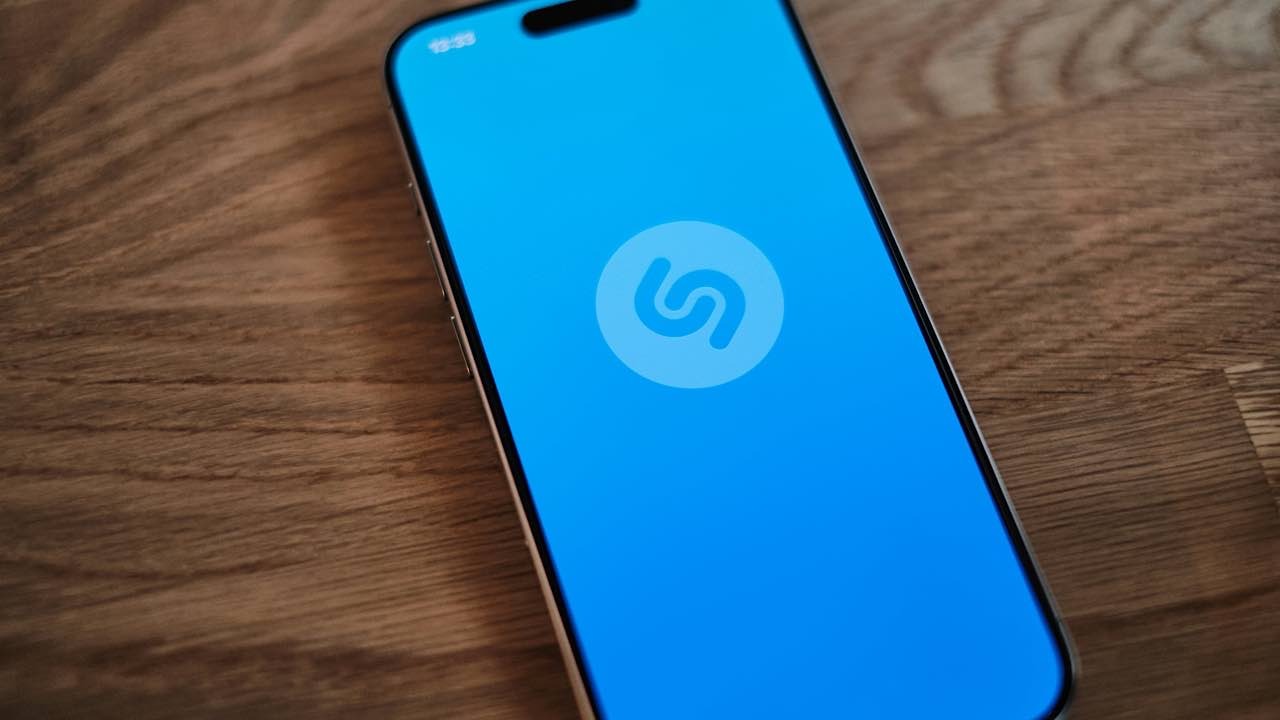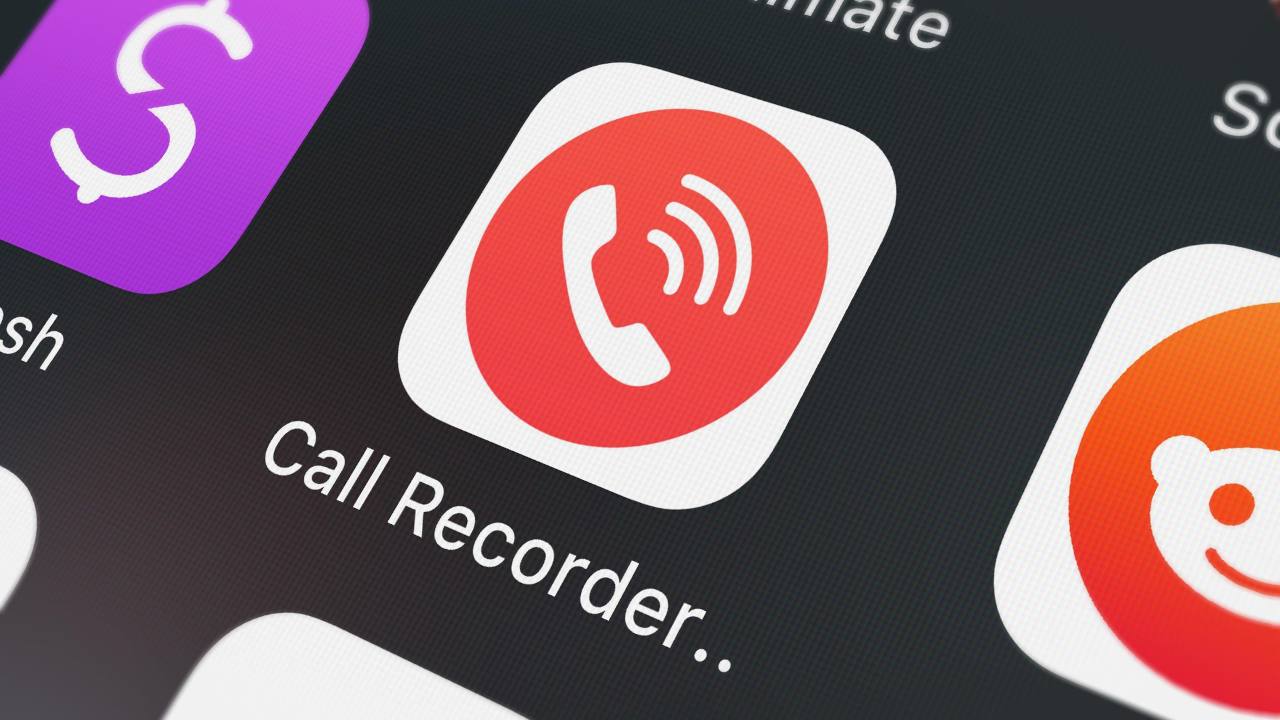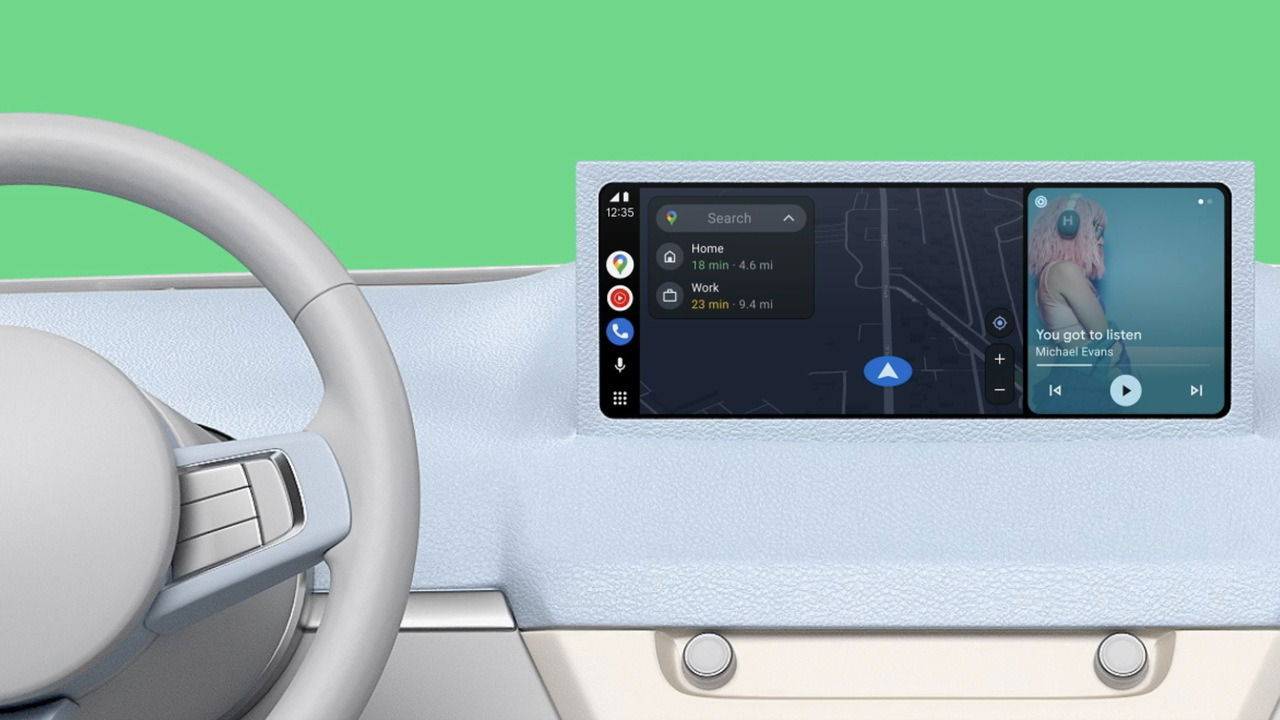
Both Android Auto and Apple CarPlay make driving a lot easier. You can seamlessly switch between music tracks, block unwanted notifications, answer calls, etc. However, there’s one annoying aspect of both Android Auto and Apple CarPlay – whenever your phone connects to the car, it automatically starts playing music. This can be frustrating, especially if your speakers are set to a high volume level. If you too, like me, want some silence as soon as you enter your car, here’s how to stop music from auto-playing on Android Auto and Apple CarPlay.
Disable Automatic Music Playback on Android Auto
Like most things on Android, turning off the option to play music automatically as soon as you enter your car is much more straightforward. Here’s how to do it.
Note: This procedure is applicable to both wired and wireless Android Auto.
Open the Settings app on your phone and head to the Connected devices section. Then, tap on Connection preferences.
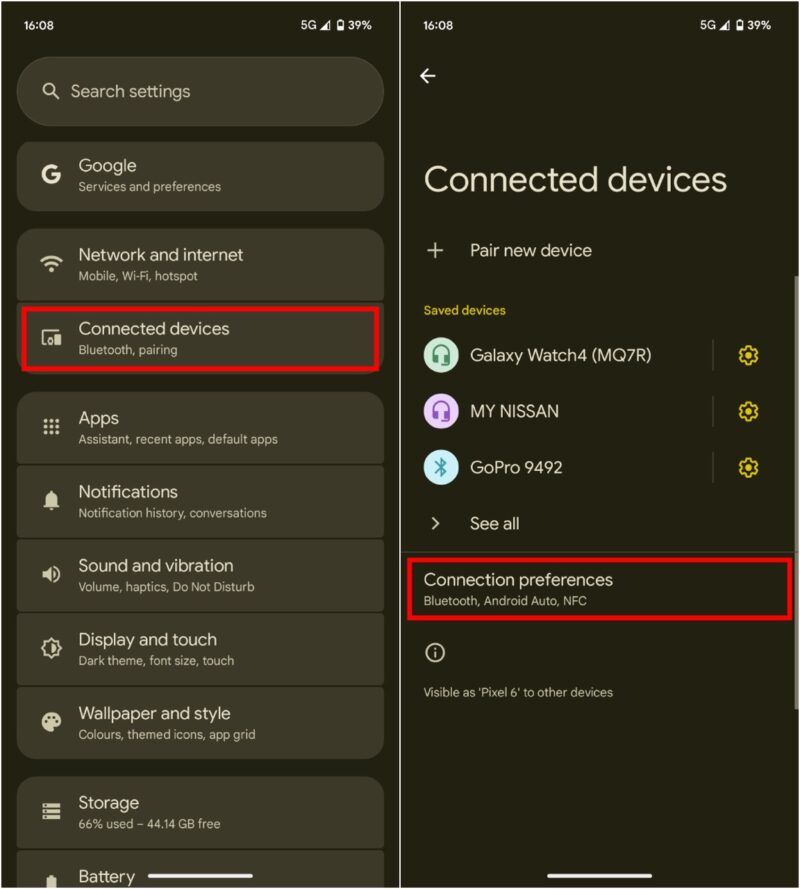
Navigate to the Android Auto section. Under the Start-up header, turn off the Start music automatically toggle. For good measure, restart both your smartphone and your car’s infotainment system or head unit.
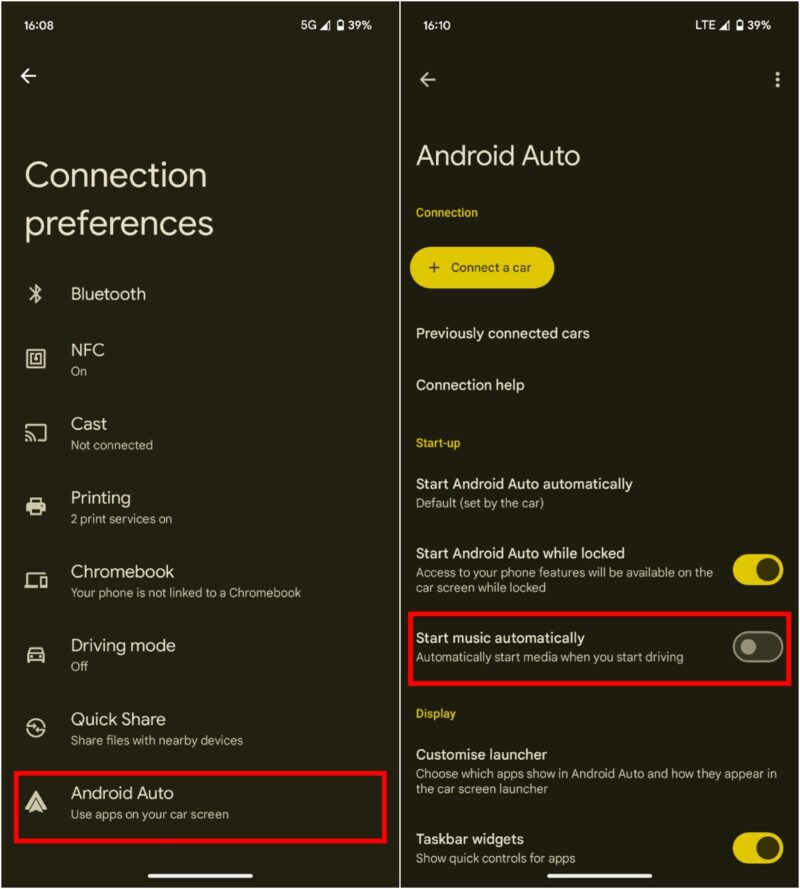
That’s pretty much it. You no longer have to deal with music bursting through your ears as soon as you hop into your ride early in the morning!
Disable Automatic Music Playback on Apple CarPlay
Unfortunately, things aren’t as simple as turning off a toggle on iOS. The procedure to turn off autoplay on an iPhone involves using the Shortcuts app. We’ll be creating a custom shortcut to automatically pause music playback as soon as the iPhone connects to CarPlay. Here’s how to go about it.
Open the Shortcuts app on your iPhone. Find the Automation tab at the bottom and tap on it. Then, choose New Automation.
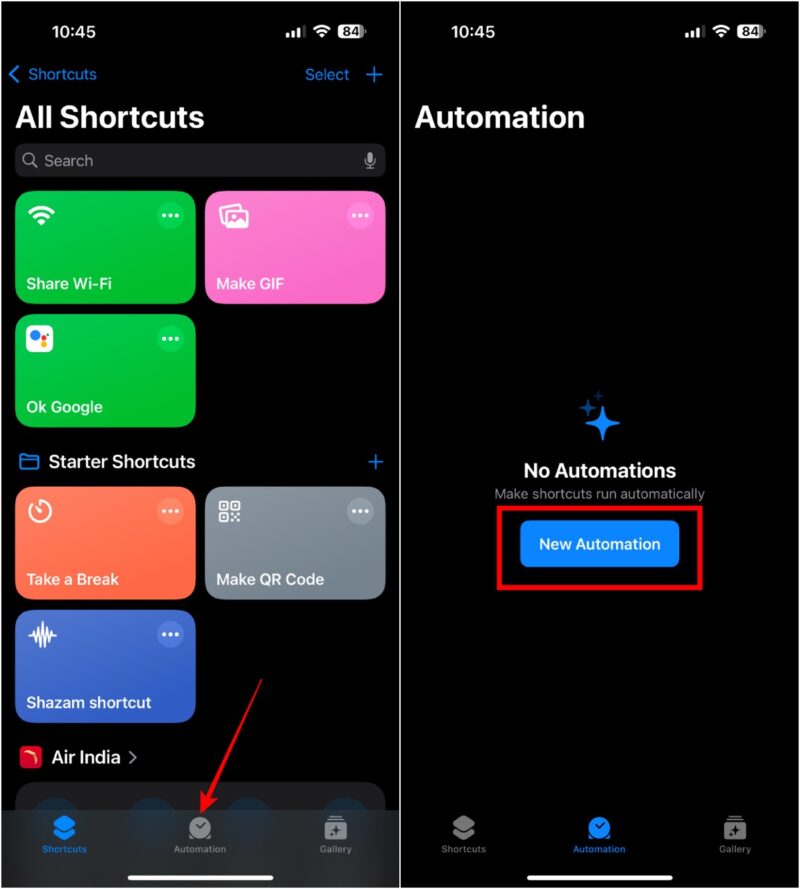
Select the CarPlay option. Next, tap on Connects and change the preference to Run Immediately. You can choose to be notified every time the automation is run by enabling the toggle. Tap on Next once done.
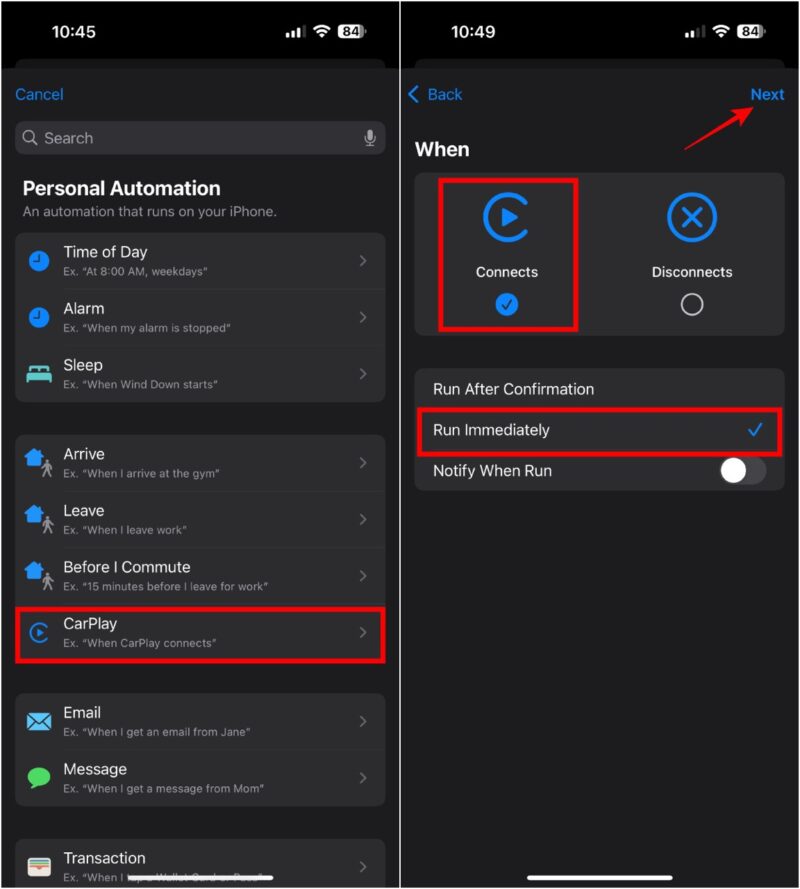
Tip: If your car doesn’t have Apple CarPlay and you only connect to the audio system via Bluetooth, select the Bluetooth option from the list and choose your car’s stereo system in the Devices section. Then, follow the rest of the steps.
Choose the New Blank Automation tile from the list. Scroll through the horizontal list below the search bar and select Media.
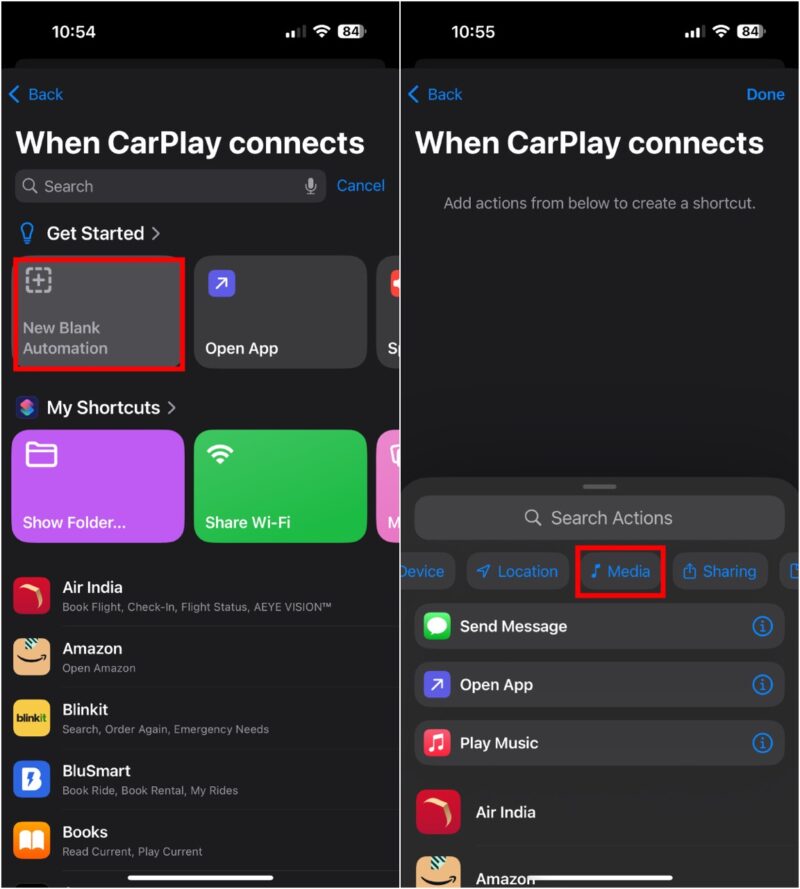
Find the Playback header below which, you must tap on the Play/Pause button. Then, select the Play/Pause banner and change it to Pause. Choose Done at the top-right corner to save your automation.
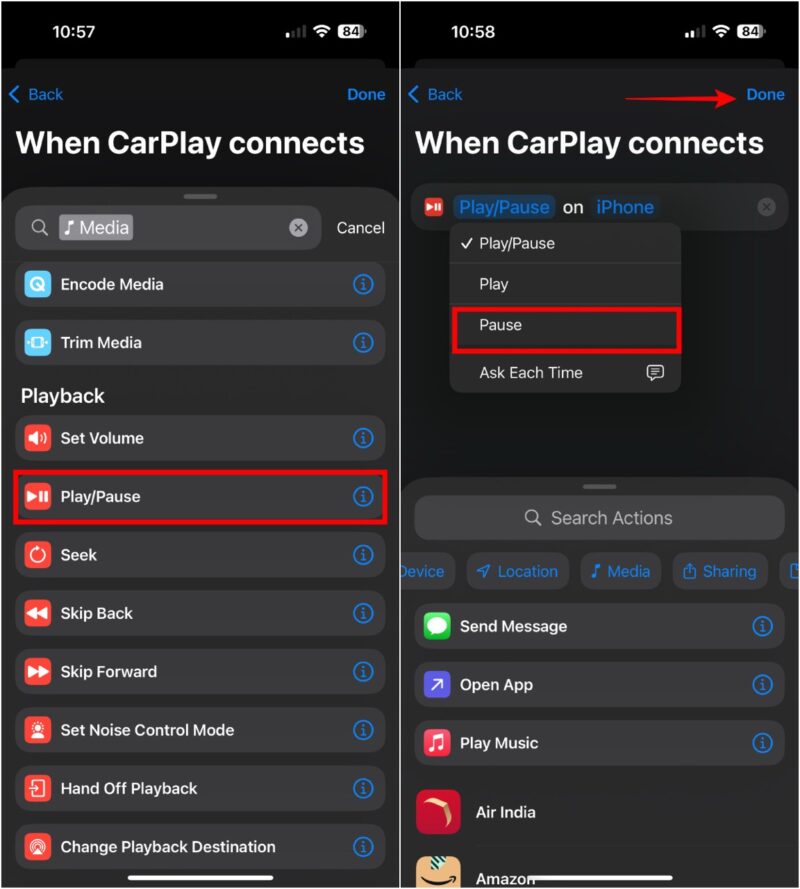
Now, the music playback will be automatically paused every time your iPhone connects to CarPlay.
If you want to go back to music automatically playing when you get in your car, head back to the Automation menu in the Shortcuts app. Swipe left on the automation we just created and hit Delete.
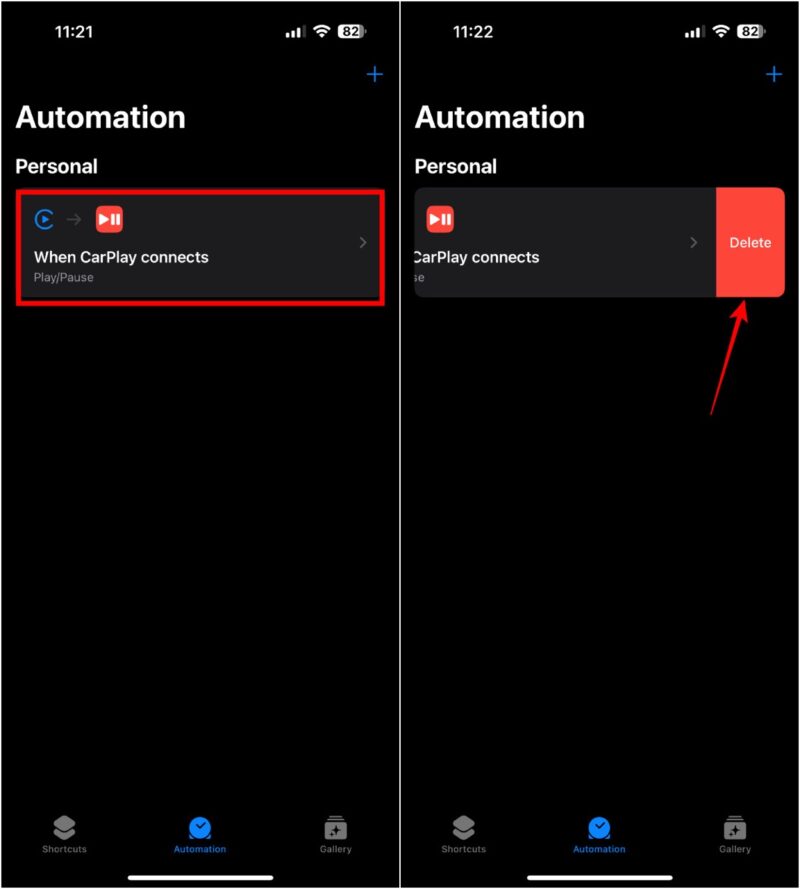
Play Music at Your Will
You no longer have to be at the whims and fancies of Android Auto or Apple CarPlay to play music as soon as you enter your car. Using these methods, you can choose when you want to play music and when you simply want to relax for a bit. Alternatively, you could also try using an Android Auto alternative for your navigation needs.
Our latest tutorials delivered straight to your inbox